Welcome to Depthkit Studio
hardware
Hello, SIEM team! Your 6-sensor hardware package is tested and ready for volumetric capture with Depthkit Studio.
This quick-start guide is here to walk you through assembly. For any questions, reach out to support@depthkit.tv.
What's in the Box
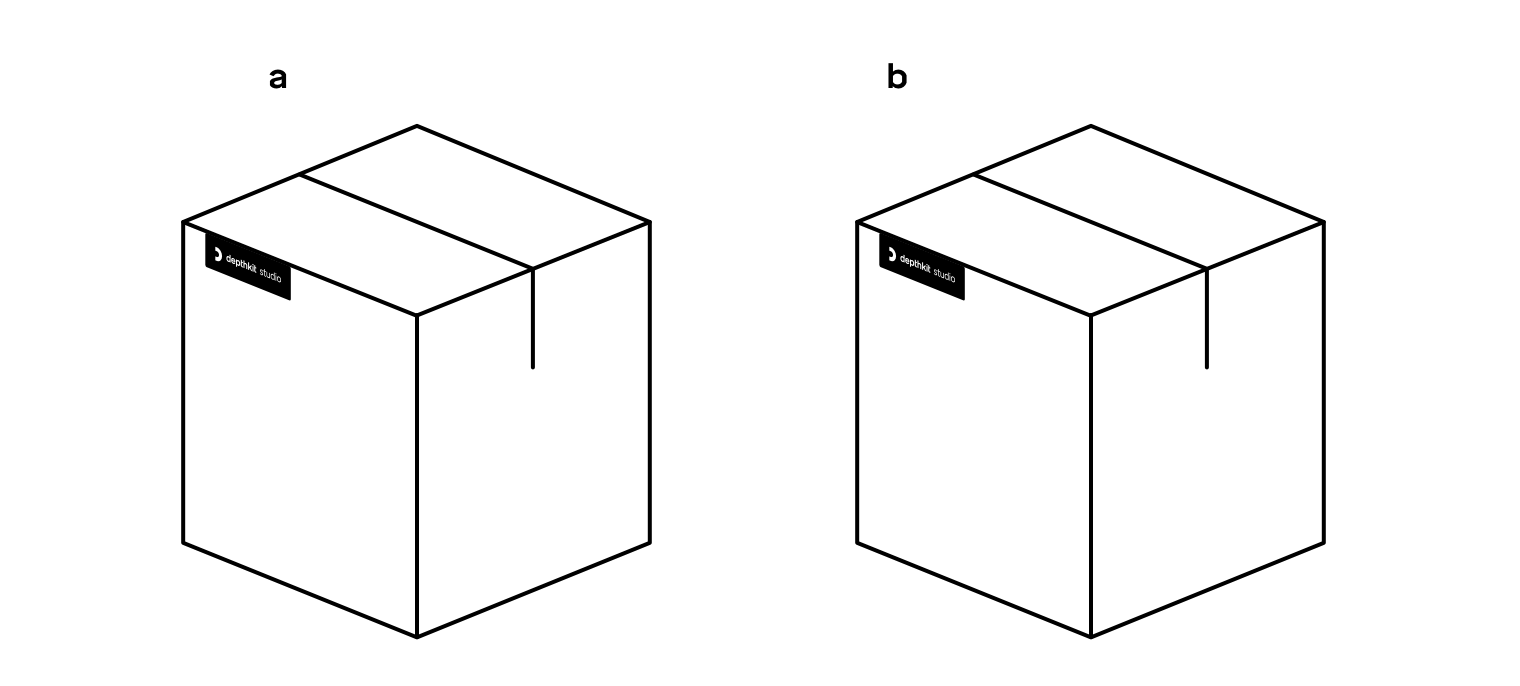
_
a
1x
Boxx Apexx S3 Computer + peripherals
5x
Calibration Chart
_
b
6x
Orbbec Femto Bolt Sensors
1x
Orbbec Sync Hub Pro
7x
Mini Ball Heads
1x
Mini Clamp
6x
30' USB Extender
6x
30' Sync Cables
7x
Mini Tripod Lite Stands
System Performance
This computer has been tested and verified to capture with 6 sensors each set to 1080p color and 640x576 Depth.
Assembly Instructions
Computer
Place the computer on a table or work surface. Use the supplied AC cable to plug it into power, connect the included mouse and keyboard, and connect other peripherals like a monitor.
// Customers outside North America may need a plug adapter for the PC.
Sensors
Remove the sensors from their packaging.
Place the sensors on stands or whichever hardware you are using to mount them in your volume.
If you don't have a truss, large stands stands, or other hardware to mount your sensors to, we have provided small light stands which can be used to quickly get you started, however we recommend that you use full-sized stands or other hardware to be able to properly position the sensors.
Cables — USB
Remove the USB cables from the Femto Bolt packaging. Also remove the 10m USB extenders.
Plug the sensor's data cable USB Type-C plug into the SENSOR.
Plug the sensor''s data cable USB Type-A plug into the USB extender.
Plug the other end of the extender into the marked USB ports on the rear of the PC. Be sure to only use the marked ports, as using the other ports on the computer may cause the sensor to perform poorly.
Because the Orbbec Femto Bolts are powered using their included power supplies, power adapters are not needed to power the USB extenders.
Cables — Power
Remove the sensor power supplies packaging.
Plug the DC barrel connector into the SENSOR, and plug the AC power plug into a power source.
// Customers outside North America will need plug adapters for the sensors. The Femto Bolt accepts power from 110v or 220v sources.
Cables — Sync
Remove the Sync Hub Pro, USB Power Adapter & USB Cable, and CAT-5e sync cables from the packaging.
Connect the Sync Hub Pro to a power source using the included USB power cable and (optionally) the included USB AC adapter.
Connect the Sync Adapters to each sensor., and make sure the connector is firmly seated.
Connect a sync cable from one sensor's SyNC adapter to the Sync Hub Pro's PRIMARY In. Connect each of the other sync cables from the other sensors' SyNC adapters to the Sync Hub Pro's SECONDARy ports. Press firmly to ensure the cables are fully seated.
The sync cables, data cables, and power cables can all comprise a messy web without proper cable management. We recommend using cable ties, sheathing, and labels to keep things organized and reduce tripping hazards.
Everything Else
We have provided multiple calibration charts, each labelled with the range of ArUco ID numbers, as well as an arrow indicating which way is "back" when capturing a floor sample. The ArUco ID range of each chart is different, so you can use all of these charts at once without the risk of duplicate markers.
Remove one calibration chart from the packaging and mount it to a stand using the included mini clamp and ball head. This will give you the ability to tilt the chart when calibrating different sensor poitions.
We have provided small light stand, clamp, and ball head, which can be used to quickly get you started with one chart, however we recommend that you use a full-sized rolling stand, and mount multiple charts to it at different heights to speed up calibration.
Make sure your capture volume has plenty of sensor-friendly light.
Calibrating and Capturing in Depthkit
1. Turn on the computer.
2. Connect the computer to the internet.
3. Open Depthkit by clicking the icon in the taskbar or Start Menu.
4. Login using your credentials.
5. Create a new project by specifying a directory. All of the recordings, calibration data, and other assets will be stored in this directory.
Ensure other applications and processes which may impact system performance are not running on the computer while Depthkit is open.
For systems using the Boxx Apexx W4L, S3, or E3 computers, ensure your project is stored on a secondary drive, not the boot (C:/) drive, for best performance.
Follow our documentation to finalize your equipment setup, calibrate, and record.
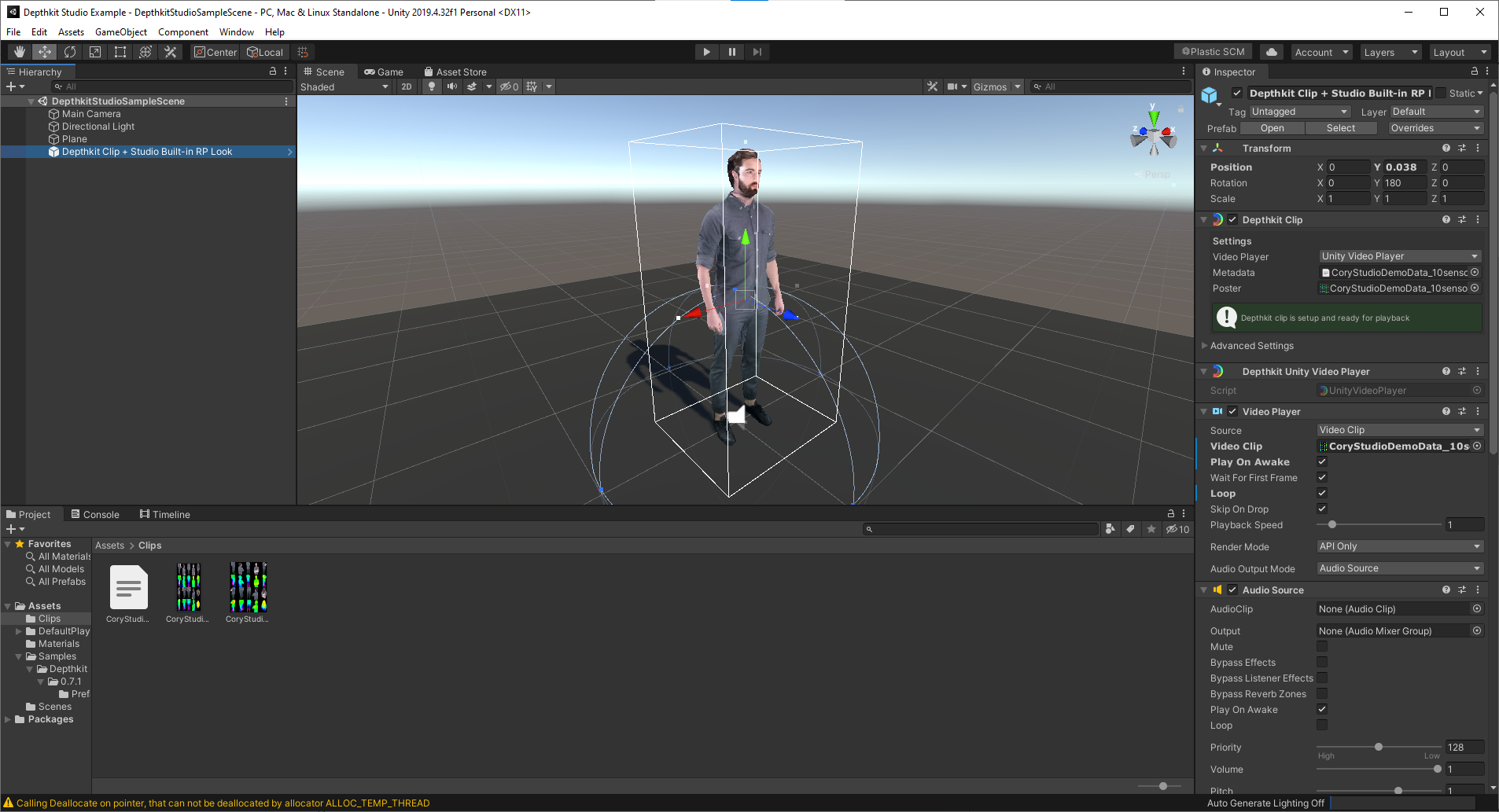
Check out the demo Unity project in the Documents/Unity/Depthkit Studio Example Unity Project folder to quickly get started using Depthkit assets in Unity!

