Welcome to Depthkit Studio
hardware
Hello, Looking Glass Factory team! Your two hardware packages are tested and ready for livestreaming fullbody holograms with Depthkit Studio.
This quick-start guide is here to walk you through assembly. For any questions, reach out to support@depthkit.tv.
What's in the Box
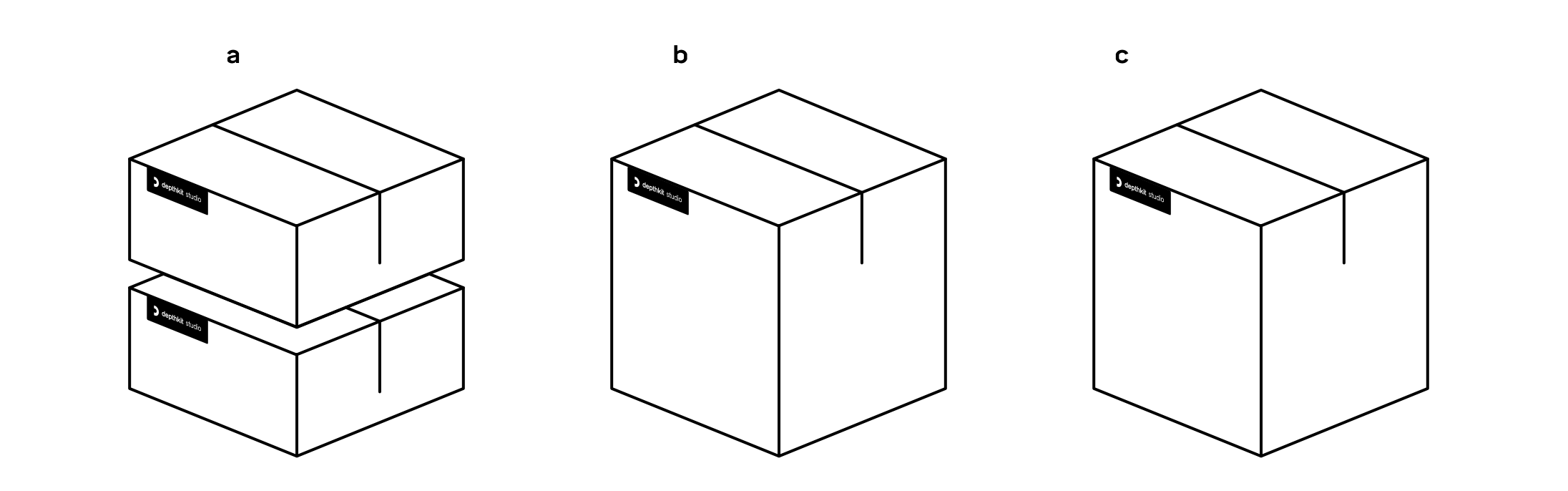
_
a
2x
Boxx Apexx S3 Computers + peripherals
1x
Calibration Charts
_
b
10x
30' Data + Power Cable Harnesses
8x
30' Sync Cables
_
c
10x
Azure Kinect Sensors
Assembly Instructions
Computer
Place the computer on a table or work surface. Use the supplied AC cable to plug it into power, and connect peripherals like a monitor, mouse, and keyboard.
Sensors
Remove the sensors from their packaging.
Use the included Torx wrench to remove the white cover from the sensor to expose the sync ports.
Place the sensors on stands or other mounts.
Cables — Data + Power Harnesses
Remove the cable harnesses from the packaging.
Plug the SENSOR end with the USB Type-C plug and DC barrel connector into the sensor.
Plug the PC end with the USB Type-A plug into the computer's labelled USB ports on the rear of the PC.
Plug the AC power plug into a power source.
Cables — Sync
Remove the 3.5mm sync cables from the packaging.
Connect the cables from one sensor's Sync Out to the next sensor's Sync In. The first sensor in the chain will have nothing plugged into its Sync In port, and the last sensor will have nothing plugged into its Sync Out port.
Cables — Everything Else
Remove the calibration chart from the packaging and mount it to a stand.
Make sure your capture volume has plenty of sensor-friendly light.
Calibrating and Capturing in Depthkit
1. Turn on the computer.
2. Connect the computer to the internet.
3. Open Depthkit by clicking the icon in the taskbar or Start Menu.
4. Login using your credentials.
5. Create a new project by specifying a directory. All of the recordings, calibration data, and other assets will be stored in this directory.
Follow our documentation to finalize your equipment setup, calibrate, and record.

